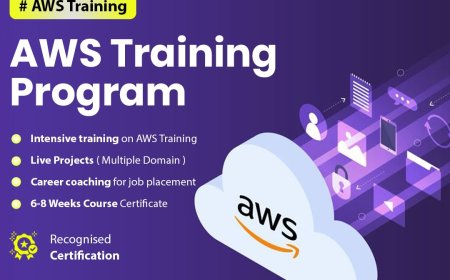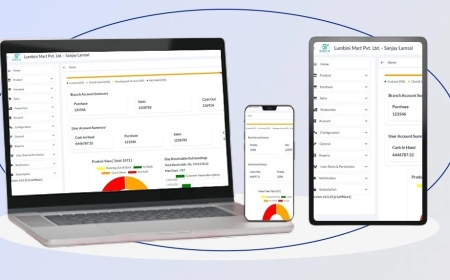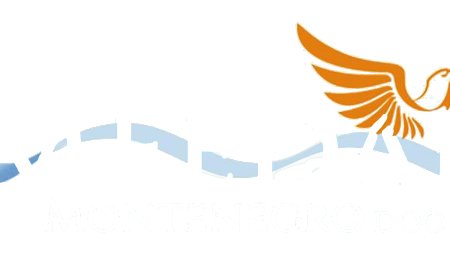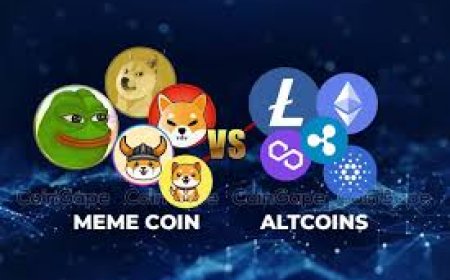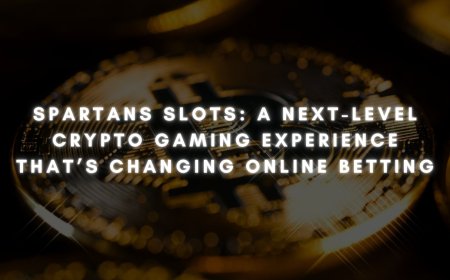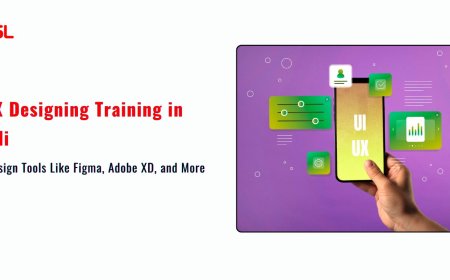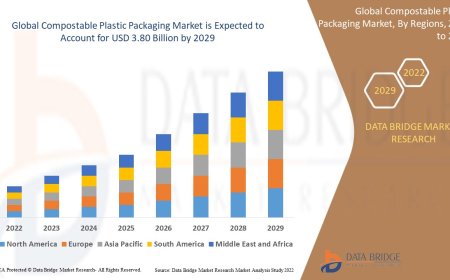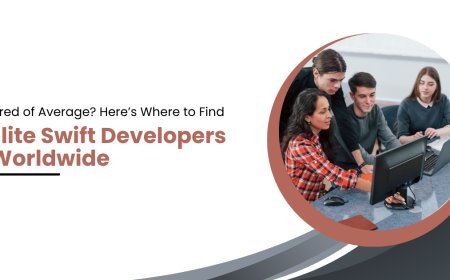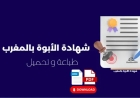Step-By-Step Tutorial on How to Digitize an Image for Embroidery
This tutorial will walk you through the entire process from image selection to final stitch-out, using either free or affordable software options. By the end, you'll understand how to digitize image for embroidery ready for your machine.

You've found the perfect imagemaybe it's a logo, a hand-drawn sketch, or a family photoand you're dreaming of seeing it stitched out in colorful thread. But your embroidery machine doesn't work like a printer; it can't just take any picture and turn it into stitches. That's where digitizing comes in.
Digitizing is the process of converting a regular image into a stitch file that your embroidery machine can understand. It's part art, part science, and completely essential for creating professional-looking embroidered designs. While professional digitizers spend years perfecting their craft, you can absolutely learn to digitize basic designs yourself.
This tutorial will walk you through the entire process from image selection to final stitch-out, using either free or affordable software options. By the end, you'll understand how to digitize image for embroidery ready for your machine.
What You'll Need Before Starting
- A Suitable Image Not all images digitize well. Simple designs with clear outlines and limited colors work best for beginners.
- Digitizing Software We'll cover free and paid options (like Ink/Stitch and SewArt).
- Basic Image Editing Software GIMP or Photoshop for cleaning up your design.
- Your Embroidery Machine To test your final file.
- Patience Your first attempts might need tweaking, and that's normal!
Step 1: Choosing the Right Image
Start with something simple if this is your first time digitizing. The best beginner-friendly images have:
- Clear outlines(think coloring book style)
- Limited colors(2-3 colors max to start)
- No tiny details(small text under " rarely stitches well)
- High contrast(dark on light or vice versa)
Avoid these for now:
- Photorealistic images
- Watercolor-style artwork with blended colors
- Designs with gradients or shadows
Pro tip: If working with text, choose bold, simple fonts. Script fonts with thin connecting strokes often digitize poorly.
Step 2: Preparing Your Image
Even the best designs usually need some cleanup before digitizing:
- Remove backgrounds Use your image editor to delete any background elements, leaving just your design on transparency.
- Increase contrast Make dark areas black and light areas white for clearer definition.
- Simplify details Combine small elements that are close together.
- Check sizing Know your final embroidery size and scale accordingly.
For example, if digitizing a logo with tiny text below it, you might need to either:
- Remove the small text entirely
- Enlarge the whole design to make the text stitchable
- Replace the text with larger lettering
Step 3: Choosing Your Digitizing Software
Free Option: Ink/Stitch (Inkscape Extension)
Best for: Those comfortable with basic vector editing
Pros: Completely free, good control over stitch types
Cons: Steeper learning curve
Budget Option: SewArt
Best for: Beginners wanting automatic digitizing
Pros: Affordable (~$70), simpler interface
Cons: Less control over advanced settings
Professional Option: Embrilliance
Best for: Those serious about digitizing
Pros: Powerful features, industry-standard
Cons: Expensive (~$300+)
For this tutorial, we'll focus on usingInk/Stitchsince it's free yet powerful enough to teach you proper digitizing concepts.
Step 4: Importing and Tracing Your Image
- Open Inkscape and import your image (File > Import)
- Select the image and go to Path > Trace Bitmap
- Choose "Brightness Cutoff" or "Edge Detection" depending on your design
- Click OK, then delete the original image, keeping only the vector version
If your design has multiple colors, you'll need to trace each color separately by adjusting the threshold settings.
Step 5: Converting Paths to Stitches
This is where the magic happensturning vector lines into actual embroidery instructions:
- Install the Ink/Stitch extension if you haven't already
- Select your design and go to Extensions > Ink/Stitch > Params
- Set your stitch properties:
- Stitch Type:
- Running stitch (for outlines)
- Satin stitch (for narrow fills and text)
- Fill stitch (for large solid areas)
- Stitch Length:
- 2.5-3mm for fill stitches
- 1.5-2.5mm for satin stitches
- Density:
- Higher numbers = more stitches (better coverage but longer stitch time)
- Start with 0.4mm for fills
- Underlay:
- Adds stabilityuse zigzag or grid for stretchy fabrics
- Click Apply and preview the stitch path
Step 6: Adjusting Stitch Direction
For fill areas, stitch direction dramatically affects the final look:
- Select your fill area
- Go to Extensions > Ink/Stitch > Fill Tools
- Adjust the angle (45 is standard, but try 90 for geometric designs)
- Add manual stitch points if needed to control flow
Pro tip: For organic shapes like leaves, follow the natural curve of the shape with your stitch direction.
Step 7: Sequencing Your Design
The order stitches are placed matters:
- Underlay stitches first (if using)
- Fill areas from bottom to top
- Outlines last
In Ink/Stitch:
- Select all objects
- Go to Extensions > Ink/Stitch > Arrange > Sequence
- Reorder using the arrows
Step 8: Adding Registration Marks
Helpful for multi-hoop designs:
- Create small crosshair shapes at edges
- Set to running stitch
- Place in first hoop position only
Step 9: Exporting Your File
- Go to Extensions > Ink/Stitch > Export
- Choose your machine format (PES for Brother, DST for Tajima, etc.)
- Select appropriate hoop size
- Save to USB or directly to machine
Step 10: Testing and Troubleshooting
Always stitch your design on scrap fabric first! Common issues and fixes:
- Puckering fabric: Reduce density, add stabilizer
- Thread breaks: Shorten stitch length, check tension
- Gaps in fills: Increase density, add underlay
- Misaligned elements: Check sequence, add tie-offs
Advanced Tips for Better Results
Once you've mastered basics, try these pro techniques:
- Pull Compensation: Slightly widen satin stitches to account for thread pull
- Tie-Off Stitches: Add small locking stitches at ends to prevent unraveling
- Layer Stitches: Create texture by stitching over areas multiple times
- Variable Density: Use denser stitching on curves for smoother edges
When to Hire a Professional Digitizer
While DIY digitizing is rewarding, some projects warrant a pro:
- Complex logos with gradients
- Photorealistic portraits
- Very small text (under ")
- Specialty techniques like 3D puff
Services like Digitizing Buddy can handle these challenging projects.
Practice Makes Perfect
Your first few attempts might not be gallery-worthy, and that's okay. Start with simple shapesa heart, a star, bold lettersand gradually work up to more complex designs. Keep notes on what settings worked for different fabrics and designs.
Remember, even professional digitizers create multiple test versions before perfecting a design. The more you practice, the more you'll develop an eye for how images translate to stitches.
Now that you understand the process, why not grab a simple image and give it a try? That doodle in your notebook or your child's artwork could become your next embroidered masterpiece. Happy digitizing!